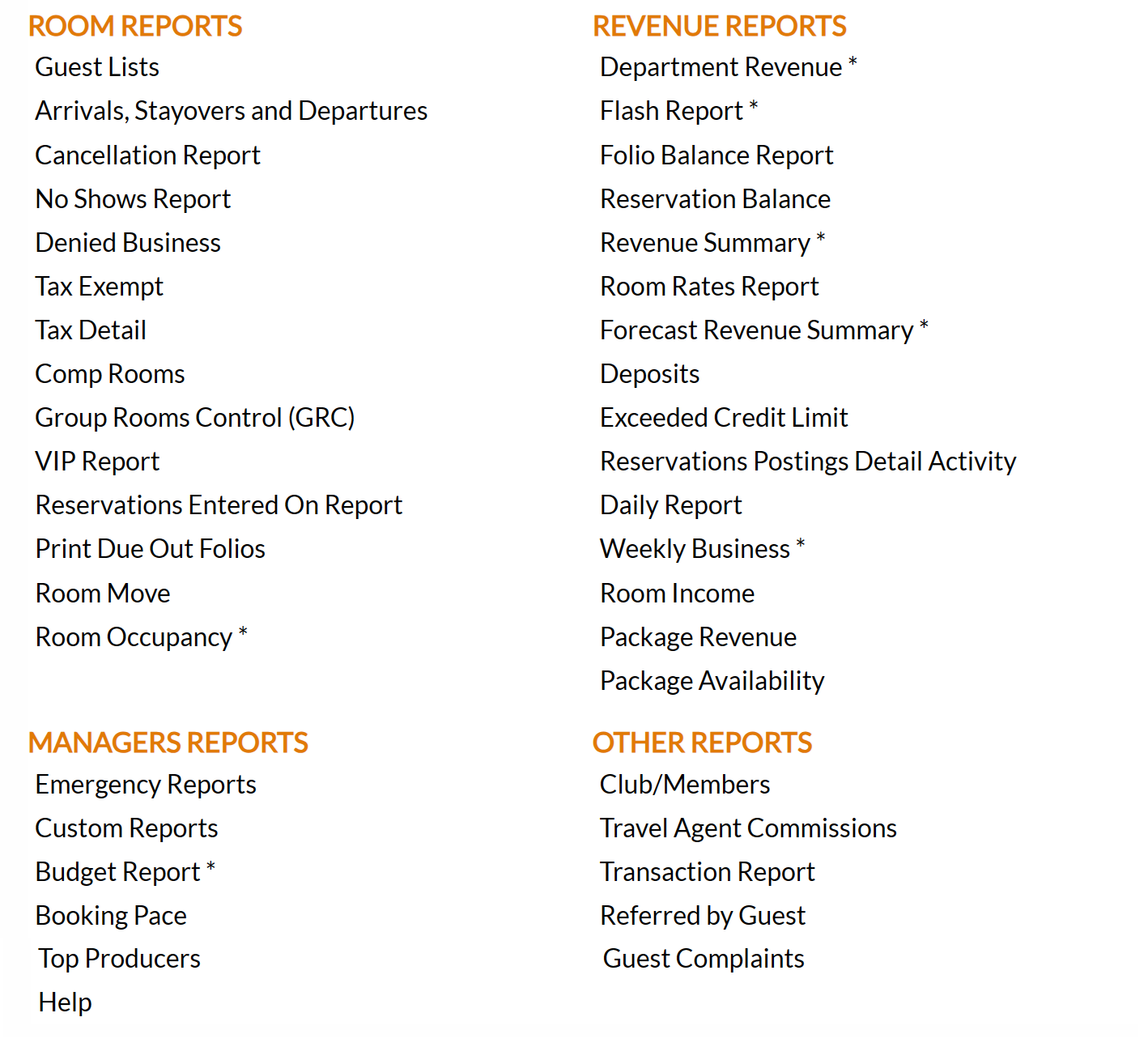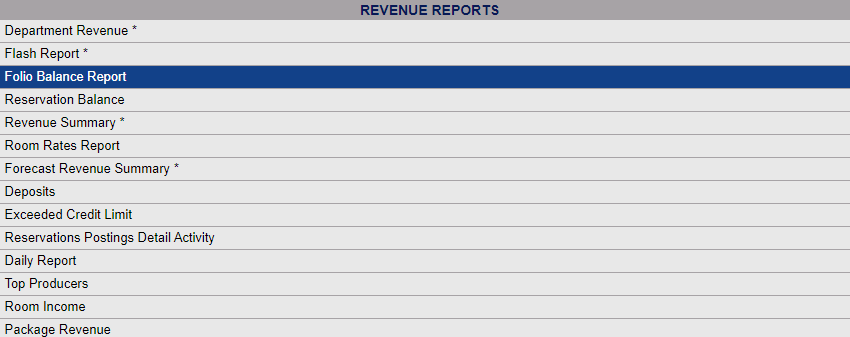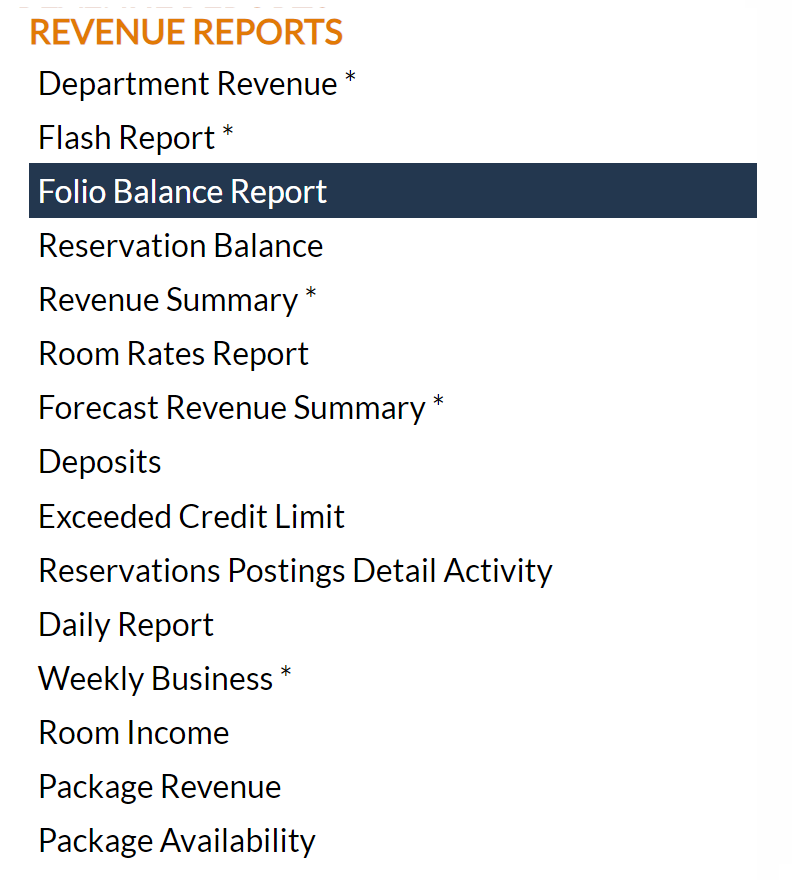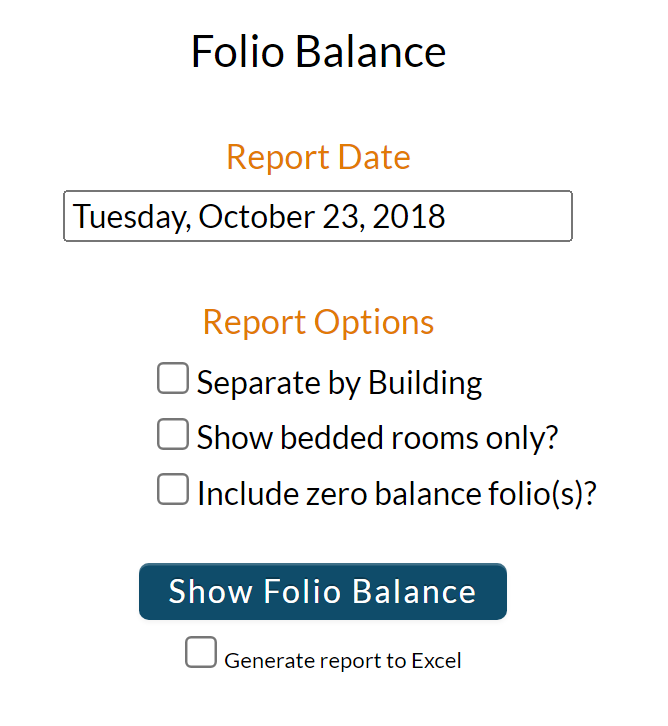The Reports Menu can be accessed by clicking the Reports icon on the Action Bar:
Note: In the NEW look for Skyware, the Action Bar appears slightly different but retains the Reports button.
OR
The Reports screen is divided into four sections, Room Reports, Revenue Reports, Managers Reports and Other Reports.
The Folio Balance Report command is in the Revenue Reports section.
When selected, the Folio Balance screen will open.
Report Date: You will need to specify the Date for the Report.
Click within the date field to open the calendar icon and select the date you wish to have displayed on the report. By default the date selected is today's date.
Note: Setting the date into the future will show projected balances for a stay as of the date set on the generated report. Please be aware that the room rate column on the generated report will show as zero if your selected date is farther out than the end of the stay. (The rate is determined by the date you pick and if there is a rate on that day).
Report Options: The Report will automatically list all guests currently in house with a current balance (other than 0) on their folios. To see other options, choose from those listed to view in this Report.
Separate by Building: This box may be checked or unchecked. By default it is unchecked. If you wish to separate out the folios listed by the building the guest is staying in, check this box.
Show bedded rooms only?: This box may be checked or unchecked. By default it is unchecked. If you do not wish to include any non-bedded rooms on the Report, check this box.
Include zero balance folio(s)?: This box may be checked or unchecked. By default it is unchecked. The Report normally contains information on guests with a balance on their Folio. If you wish to include ALL guests currently in house, even those with a zero balance, check this box.
When finished, click the button Show Folio Balance.
Once generated, the report shows the room number, guest name, the Check-In and Departure dates, the current balance, any credit limit, variance (difference) between balance and credit limit, payment method, the room rate and the current folio status for the Date selected.
By default, the report is generated in PDF form and opens in a separate browser window. From there you can select to save or print the report, among other options. You can, instead, check the Generate report to excel checkbox to generate the report in HTML for downloading to Excel instead of PDF. The information in this case will then be correct for importing into another document rather than immediate viewing.
NOTE: The generated report appears as a pop-up window through your browser. If your browser is set to block pop-ups, you may receive a warning banner at the top of the browser. Click this banner and select to allow pop-ups so that you can view the report.